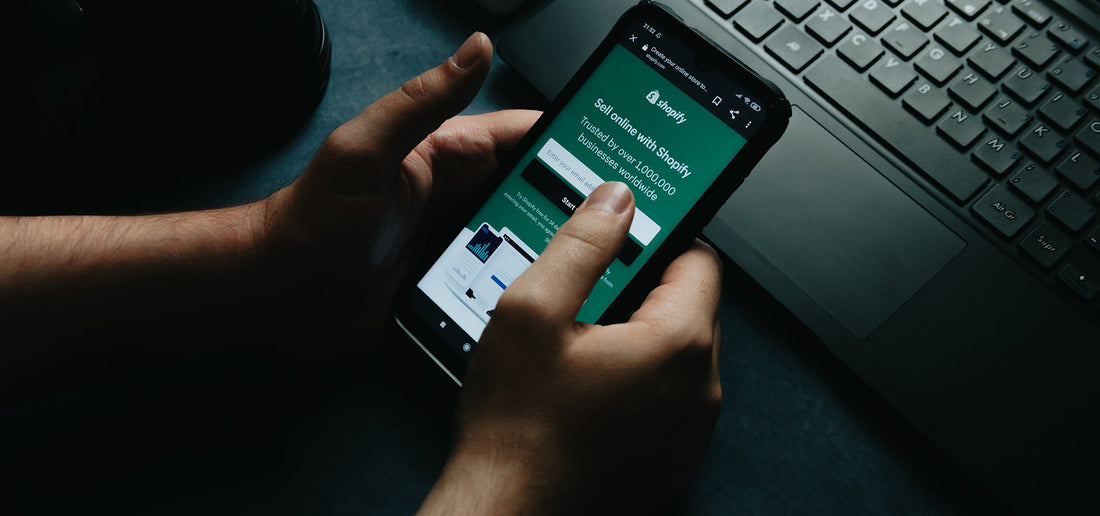
Activate Bogus Payment in Shopify
Share
Bogus payment is a gateway used by developers to simulate transactions in Shopify without actually processing real credit card payments. It’s an essential tool for testing and ensures that your payment systems are working correctly before going live. Here’s a step-by-step guide to enable bogus payment in Shopify.
Accessing the Shopify Admin Panel
In Short:
From your Shopify admin, go to Settings > Payments.
In Details:
- Login to your Shopify account: Enter your credentials to access the admin panel.
- Navigate to the Settings: Click on the ‘Settings’ tab located at the bottom left corner of the dashboard.
- Select ‘Payments’: This will open the payment settings page.
Example:
https://admin.shopify.com/store/ababcollection/settings/payments

- If you have a credit card payment provider enabled, then deactivate it before continuing. Click Manage > Deactivate (this button also shows the name of your payment provider, for example Deactivate Shopify Payments), then confirm your deactivation.
- Select (for testing) Bogus Gateway from the list.
- Click Activate (for testing) Bogus Gateway.
- Click Save.
- Now back on yous store front, checkout with some products and on payment page enter the following iformation.
| Name on card | Enter Bogus Gateway or anyghing else
|
| Credit card number |
Enter each of these in turn to simulate different types of transaction:
|
| CVV | Enter any 3-digit number (for example, 111.) |
| Expiry Date | Enter any date in the future. |

